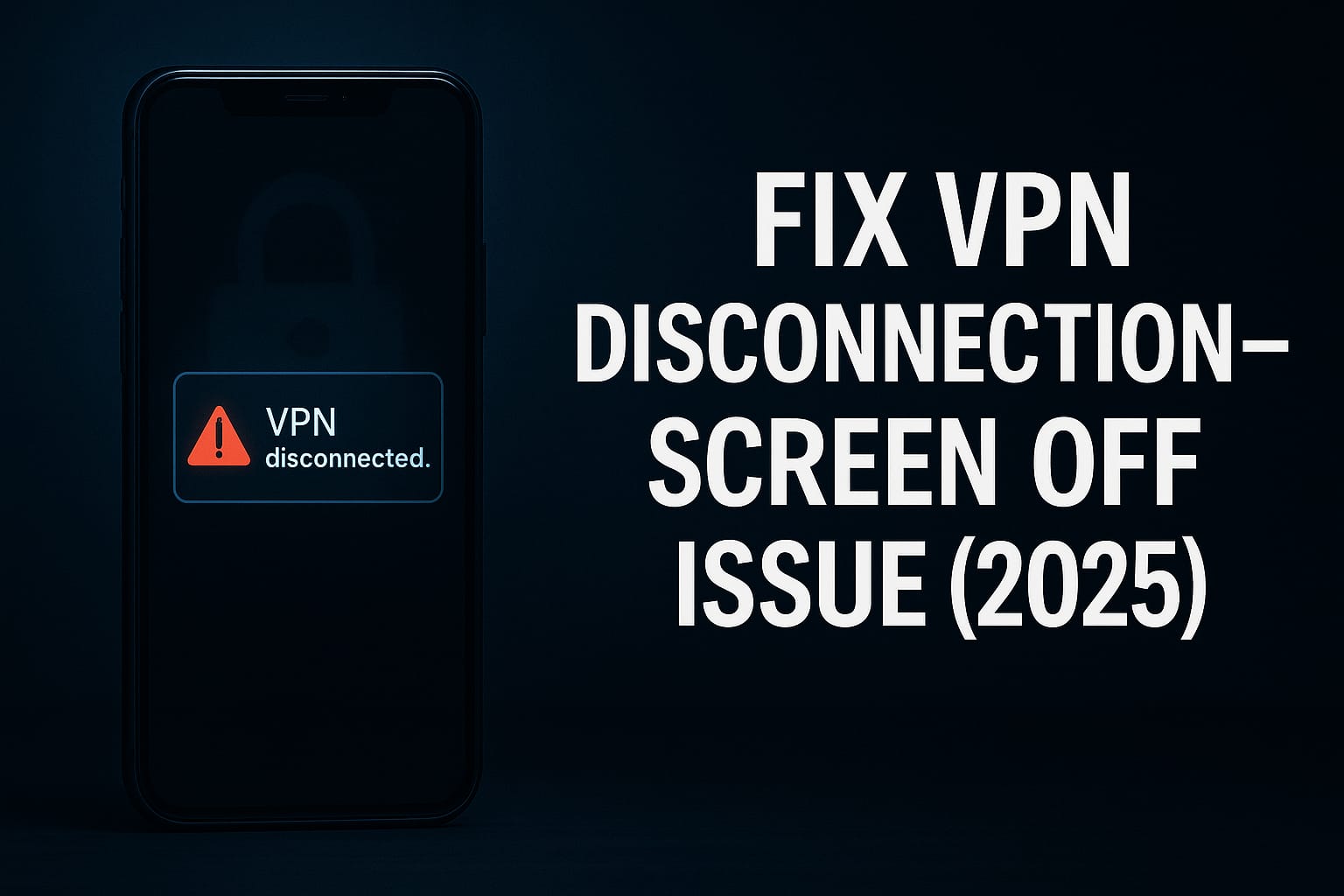VPN Keeps Disconnecting on Android? Here are 9 permanent solutions that stop VPN drop issues for good — protect your privacy 24/7.
Do you ever turn on your VPN and it keeps turning off on its own?
That’s not just annoying — it’s dangerous.
“Son, when your VPN disconnects without warning, your real IP and data get exposed. You think you’re safe, but you’re not.”
Let’s solve this problem step-by-step — no tech skills needed.
Why VPN Keeps Disconnecting on Android (2025 Reasons)
Here’s what causes random VPN disconnects:
- Weak or unstable mobile data
- Battery optimization killing the VPN
- Power-saving mode
- Aggressive app-killing by Android OS (esp. MIUI/Samsung One UI)
- VPN not running in foreground
- VPN protocol issues
- Poor DNS settings
- Old/outdated VPN app
- ISP blocking or throttling VPN
How to Fix VPN Disconnection on Android (Step-by-Step)
1. Disable Battery Optimization for Your VPN App
Android often kills background apps to save battery.
Steps:
- Go to Settings → Apps → [Your VPN App]
- Tap “Battery” or “Battery Optimization”
- Select “Don’t optimize”
✅ This prevents Android from killing your VPN silently.
2. Lock VPN App in Background (Samsung, Xiaomi)
Most Android phones now kill apps aggressively to “boost performance”.
Fix:
- Go to Recent Apps
- Swipe down on VPN app and Lock it
- Some phones show a 🔒 icon on locked apps
✅ This keeps the VPN alive in background even after screen off.
3. Turn OFF Battery Saver
Battery saver automatically limits background data.
- Go to Settings → Battery → Battery Saver
- Turn it OFF
✅ This allows VPN to maintain stable connection.
4. Switch to a More Stable VPN Protocol
Many users still use default protocols like IKEv2, which may not be stable on Android.
Recommended:
- OpenVPN (UDP or TCP)
- WireGuard (lightweight & stable)
Go to VPN Settings → Protocol → Choose WireGuard or OpenVPN
5. Enable Always-On VPN & Kill Switch
These 2 settings protect you from accidental disconnects.
Steps:
- Settings → Network & Internet → VPN
- Tap ⚙️ next to your VPN → Turn ON:
- Always-on VPN
- Block connections without VPN (Kill Switch)
✅ Ensures full-time protection.
6. Change DNS to Prevent Dropouts
Bad DNS settings may cause VPN to disconnect.
Fix it:
- Settings → Connections → Private DNS
- Set to:
dns.adguard.comordns.cloudflare.com
✅ Reduces traffic errors and DNS leaks.
7. Keep VPN App Updated
Old versions may cause crash or protocol mismatch.
- Go to Play Store
- Search your VPN
- Tap Update if available
✅ Always run the latest version with security patches.
8. Use a VPN with Auto-Reconnect
Some VPNs reconnect automatically, others don’t.
Top Android VPNs with auto-reconnect:
| VPN Name | Auto Reconnect | Kill Switch | Battery Saver Bypass |
|---|---|---|---|
| NordVPN | ✅ | ✅ | ✅ |
| ProtonVPN | ✅ | ✅ | ✅ |
| Surfshark | ✅ | ✅ | ✅ |
| ExpressVPN | ✅ | ✅ | ✅ |
9. Avoid Split Tunneling for Core Apps
Split tunneling allows certain apps to bypass VPN.
Problem: Apps may lose connection or confuse network traffic.
Fix:
Turn OFF split tunneling in VPN settings unless necessary.
Extra Tips for Zero VPN Disconnection on Android
- Restart your phone weekly
- Turn off Data Saver mode
- Avoid VPNs without WireGuard or OpenVPN
- Avoid connecting to far-off VPN servers
- Use Premium VPNs only
“Privacy is not a one-time setup. It needs continuous tuning.”
FAQs
Q1: Why does VPN keep disconnecting on Android while screen is off?
Because Android kills background apps in sleep mode. Use “Always-On” + disable battery optimizations.
Q2: Will VPN reconnect on its own?
Only if your VPN app has auto-reconnect enabled and kill switch is ON.
Q3: Can I stop VPN from disconnecting while gaming or streaming?
Yes, use WireGuard protocol + kill switch + lock the app in background.
Q4: Do all VPNs disconnect randomly?
No. Good VPNs like NordVPN, ProtonVPN, Surfshark rarely disconnect.
Q5: Is VPN disconnect a serious privacy issue?
Yes. It reveals your real IP, location, and traffic to ISP and trackers.