Does a VPN slow down your internet? Learn the real truth behind speed loss and discover 5 expert fixes to boost your VPN speed instantly in 2025.
Does a VPN Slow Down Internet Speed? Real Truth & Speed Fixes
Using a VPN is essential in 2025 for privacy—but one common complaint: “My internet is slower after enabling VPN.” It’s true VPNs can reduce speed, but there’s a difference between minor slowdown and extreme lag. This guide breaks down why VPNs slow you down, which part is acceptable, and actionable fixes to get top speed back. Digimad.online
🔍 Why Does a VPN Slow Down Connections?
- Encryption Overhead
VPNs encrypt and decrypt all your data. While powerful, strong encryption (AES‑256) adds slight processing delays. - Server Distance & Load
If you connect to a long-distance or overcrowded server, expect noticeable latency and slower speeds. - Protocol Performance
Older protocols (PPTP, L2TP) are slower. Modern ones like WireGuard, Lightway, or NordLynx are much faster. - ISP Traffic Throttling
Some ISPs identify VPN traffic and throttle it during peak hours or certain activities. - Local Network Issues
Your home Wi-Fi or router could be slow, causing bad performance regardless of VPN use.
⚖️ How Much Speed Loss Is Normal?
| Activity | Normal VPN Speed Impact |
|---|---|
| Web browsing | 90–100% of base speed |
| HD streaming | ~95% speed, no buffering |
| 4K streaming | ~85–90% speed, smooth |
| Online gaming (ping) | +10–25 ms latency |
If your speed drops by >30%, it’s time to fix things.
🛠️ 5 Proven Solutions to Fix VPN Slowness
1. Choose Nearest Server & Check Ping
Always pick a server close to you with low ping (<50 ms). Most VPN apps show this in the server list.
2. Switch to Faster Protocols
Enable protocols like:
- WireGuard
- Lightway (ExpressVPN)
- NordLynx (NordVPN)
Avoid outdated ones like PPTP or L2TP.
3. Avoid Peak Hours & Overloaded Servers
High traffic on free or crowded VPN servers can slow things. Use the provider’s recommended or speed-optimized servers (e.g. Surfshark’s 10 Gbps servers).
4. Check for DNS/IP Leaks
Leaks can drop performance:
- Use sites like
ipleak.netordnsleaktest.com - Enable kill switch and DNS leak protection in your VPN app
5. Optimize Local Network
- Use Ethernet instead of Wi-Fi
- Reboot router, modem, and device
- Turn off streaming backups, sync apps, or downloads
💡 Extra Tips for Speed Enthusiasts
- Use split tunneling: send only sensitive apps through VPN
- Clear VPN cache/files: reinstall if needed
- Upgrade hardware: older devices handle encryption slower
🔐 When to Worry?
- >50% speed drop when close to VPN server
- Constant buffering or disconnects
- Significant ping spikes during gaming
- Checked leaks or insecure settings
If these persist, switch VPN provider—premium options like ExpressVPN, NordVPN, or Surfshark consistently offer better speed.
❓ FAQs
Q1: Will a VPN always slow me down?
A1: Yes, slightly—but well-optimized VPNs only reduce speed by ~5–15%, which is unnoticeable during everyday use.
Q2: Which protocol is fastest?
A2: WireGuard, followed by Lightway and NordLynx. Avoid legacy protocols for maximum speed.
Q3: Can my ISP still slow me down?
A3: Yes, some providers throttle VPN or streaming traffic. A fast VPN can help you test your ISP speed too.
Q4: Does VPN slowdown affect gaming?
A4: If ping rises by 50ms+, you’ll feel lag. Use servers near your game server and activate a kill switch.
Q5: Which VPN offers the best speed in 2025?
A5: ExpressVPN (Lightway), NordVPN (NordLynx), Surfshark (WireGuard) top the charts in independent speed tests.
🔚 Conclusion
VPN slowdown is normal, but avoidable. Choose the right server, protocol, and optimize your device and network. With these adjustments, you can enjoy fast, secure, and private browsing in 2025—without compromise.
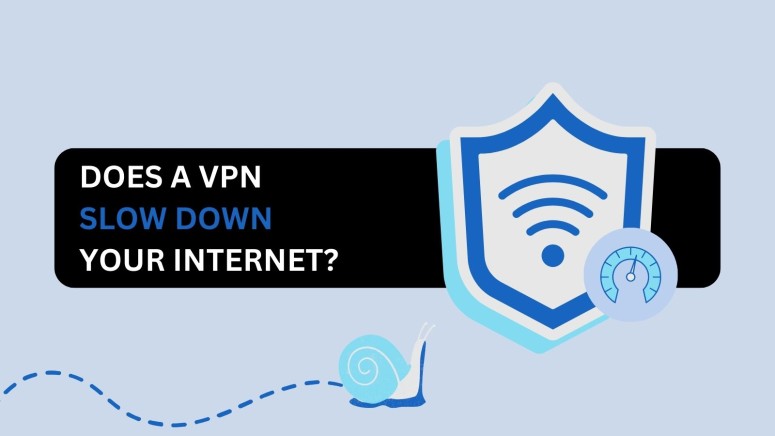
1 thought on “Does a VPN Slow Down Internet Speed? 5 Expert Fixes to Boost Speed (2025 Guide)”