Best VPN Settings for Gaming. Discover the best VPN settings to boost gaming performance on PC, console & mobile in 2025.
Gaming with a VPN? Lag, Ping & Speed Issues? Fix It Here!
So you installed a VPN to protect your privacy while gaming — but now your ping is through the roof, your kills are delayed, and your matches are laggy.
Relax. You’re not alone.
Thousands of gamers use VPNs but don’t know the right settings to actually make it fast.
This blog will show you the best VPN settings for gaming in 2025 that reduce ping, increase speed, and give you a smooth, lag-free experience — on PC, console, and mobile.
Why Use a VPN for Gaming in 2025?
Before we jump to the fixes, let’s get one thing straight:
Benefits of VPNs in Gaming:
- Bypass geo-blocks to access restricted games/servers
- Avoid ISP throttling
- Protect from DDoS attacks (especially in competitive gaming)
- Join lobbies in other countries
- Get early access to beta games
But all these benefits come only with the right setup.
Wrong settings = slow, laggy mess.
🔧 Best VPN Settings for Gaming (2025 Tested Guide)
1. Choose the Right VPN Protocol
Your protocol determines how fast and stable your VPN is.
| Protocol | Speed | Stability | Gaming Suitability |
|---|---|---|---|
| WireGuard | ⭐⭐⭐⭐⭐ | ⭐⭐⭐⭐ | ✅ Best |
| OpenVPN (UDP) | ⭐⭐⭐⭐ | ⭐⭐⭐ | Good |
| IKEv2/IPSec | ⭐⭐⭐⭐ | ⭐⭐⭐⭐ | Good (mobile) |
| OpenVPN (TCP) | ⭐⭐ | ⭐⭐⭐⭐⭐ | ❌ Too slow for gaming |
🎯 Best Setting: Use WireGuard if your VPN supports it. It’s the fastest for gaming.
2. Connect to the Nearest Server (Manually)
Don’t let your VPN auto-connect!
Always choose the server nearest to the game server location.
- Playing PUBG Global? → Use Singapore or Frankfurt server
- Fortnite NA Lobby? → Use New York or Chicago
- EU servers? → Connect to London, Frankfurt, Amsterdam
📌 The shorter the distance, the lower the ping.
3. Use a VPN With Low Latency Infrastructure
Not all VPNs are built for gamers.
Best Gaming VPNs in 2025:
- 🥇 ExpressVPN – Ultra-low ping, WireGuard-based Lightway protocol
- 🥈 NordVPN – Fast, secure, Meshnet feature for LAN-like gaming
- 🥉 Surfshark – Budget-friendly, stable for mobile gaming
- ✅ Private Internet Access (PIA) – Custom DNS, port forwarding
- ✅ CyberGhost – Special gaming-optimized servers
🎯 Don’t use free VPNs — they’re slow, overloaded, and ruin your game.
4. Use Split Tunneling (Only Route Game Traffic Through VPN)
If your VPN supports it, enable Split Tunneling.
This routes only the game through VPN, while other apps use normal internet.
Why?
- Frees up bandwidth
- Reduces background load
- Speeds up your ping
⚙️ Example: In ExpressVPN, go to settings → Split tunneling → Add your game executable
5. Use Port Forwarding (For Hosting Games)
If you’re hosting game servers (Minecraft, GTA, CoD private rooms), enable port forwarding in your VPN.
Only some VPNs support this (like PIA, NordVPN).
It ensures:
- Stable incoming connections
- No NAT errors
- Better matchmaking
6. Choose UDP Over TCP
In any protocol setting, choose UDP over TCP for faster gaming.
| UDP = Faster, less reliable (good for gaming)
| TCP = Slower, more reliable (not good for fast action games)
🎮 UDP gives you fast movement and faster shots.
7. Turn On Kill Switch (To Prevent Sudden Disconnections)
If your VPN drops while gaming, you might:
- Get disconnected
- Reveal your IP
- Get DDoS’d
Always turn on Kill Switch, especially in ranked/competitive matches.
📱Mobile Gaming VPN Tips
If you’re playing on Android or iOS:
- Use VPN apps that support WireGuard
- Turn on Battery Optimization for VPN apps
- Use Split Tunneling to exclude background apps
- Keep your phone cool — VPNs use CPU
Best mobile VPN: Surfshark or NordVPN with WireGuard
🎮Console Gaming (PS5, Xbox, Switch) VPN Setup
Consoles don’t support VPNs directly. Use any one method:
Method 1: VPN on Router
Install VPN on your router (OpenWRT/Asus/Merlin firmware)
Method 2: Use Laptop as VPN Hotspot
- Connect VPN on PC
- Share internet to console via Ethernet/Wi-Fi
Method 3: Smart DNS
Some VPNs like Surfshark or NordVPN offer Smart DNS to use only for streaming/gaming
Common Gaming VPN Problems (And Fixes)
| Problem | Solution |
|---|---|
| VPN increases ping | Use WireGuard + nearest server |
| Game not launching | Switch to TCP or exclude via Split Tunneling |
| NAT Type: Strict | Use VPN with port forwarding |
| Frequent disconnects | Enable Kill Switch |
| Account banned | Use dedicated/static IP (from NordVPN or Surfshark) |
🔗 Related Digimad Blogs (Internal Linking)
- Fastest VPNs in 2025 (No Fake Promises)
- VPN Connected But Internet Not Working? Fix Here
- Free VPNs vs Paid – What’s Best for Gaming?
- VPN Not Hiding Location – Fix It Now
- How to Secure Gaming Accounts from DDoS Attacks
🙋♂️ FAQs (with Schema Markup)
❓Does using VPN increase ping in gaming?
If not set properly, yes. But with WireGuard, local server, and split tunneling — ping stays low.
❓Which VPN is best for gaming in 2025?
ExpressVPN for pro gamers, NordVPN for balanced use, Surfshark for mobile.
❓Can I use VPN on PS5 and Xbox?
Yes. Use a VPN router, hotspot method, or Smart DNS from your VPN provider.
❓Is free VPN okay for gaming?
No. It increases ping, lags, and risks bans. Paid VPNs give stable, secure gaming.
Final Thoughts: Play Like a Pro With VPN in 2025
Gaming in 2025 isn’t just about fast reflexes — it’s about secure, fast, lag-free connectivity.
With the right VPN and these settings:
✅ Your ping drops
✅ Your data stays safe
✅ You unlock the full global gaming world
Don’t just play — play like a protected pro.
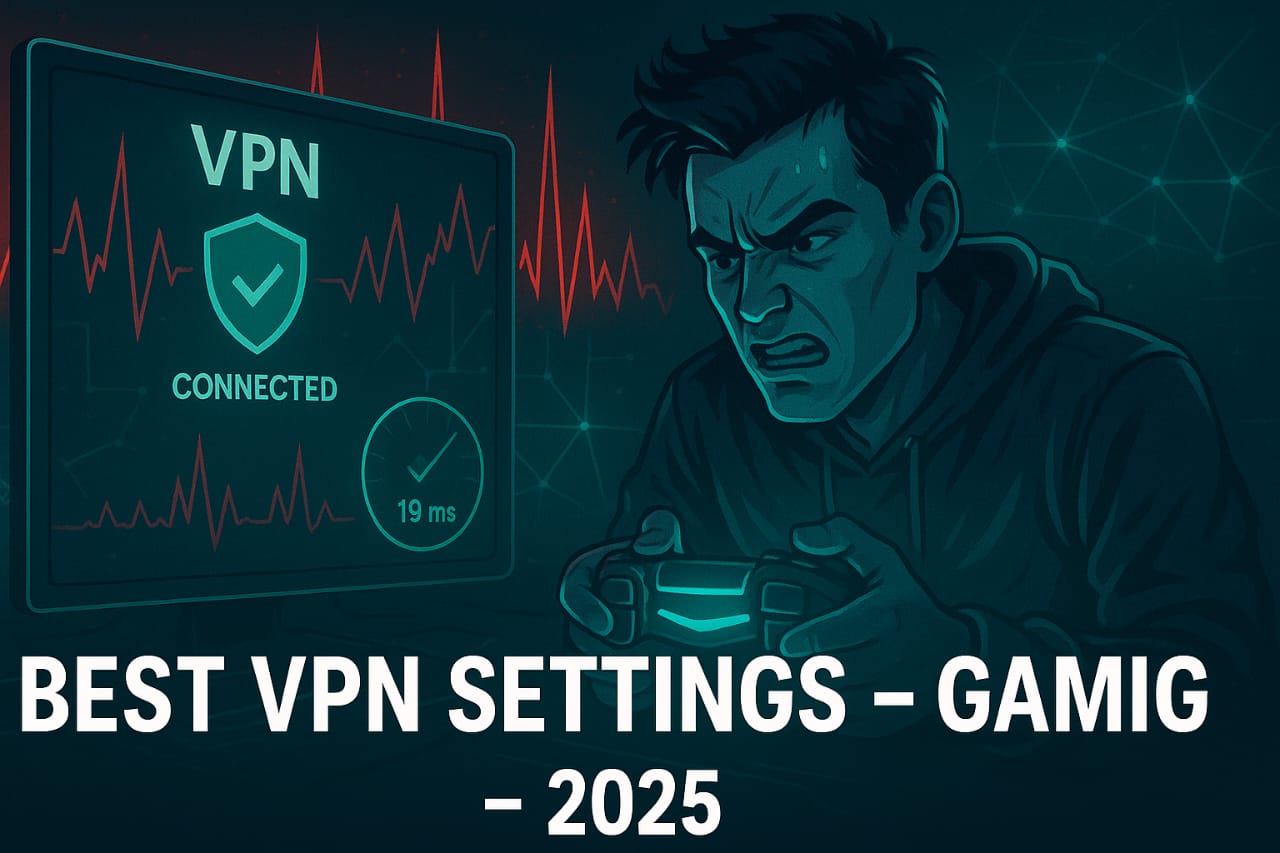
2 thoughts on “Best VPN Settings for Gaming in 2025”