How to Stay Safe on Public Wi-Fi in 2025? Discover 11 powerful ways to protect your personal info in cafes, airports & hotels. Stay invisible online!
Your Data Is at Risk – Even Right Now
Imagine this: you’re sipping coffee in a cozy café, scrolling through emails on public Wi-Fi. Everything seems fine. But behind the scenes, a silent hacker might be watching your every move.
📉 In 2025, over 60% of cyberattacks start on public Wi-Fi. From bank logins to your exact location, everything is vulnerable if you’re not protected.
In this guide, you’ll learn how to stay 100% safe on public Wi-Fi, even in the most dangerous places — like airports, hotels, or malls. We’ll cover proven tactics, real-life horror stories, and tools that stop hackers cold.
Let’s secure your digital life — starting now.
Join our group fore Tips click here
Why Public Wi-Fi Is a Hacker’s Playground
Public Wi-Fi is free — and that’s exactly why it’s dangerous.
Here’s why it’s risky:
- No encryption: Anyone nearby can intercept your data
- Fake Wi-Fi traps: Hackers create copycat networks (e.g., “Starbucks_Free_WiFi”)
- No login verification: Anyone can connect, including criminals
- Device exposure: Your phone or laptop is visible to others on the same network
Common attacks on public Wi-Fi:
- Packet sniffing (stealing info in transit)
- Man-in-the-middle attacks
- Session hijacking
- Malware injection
❗Fact: In 2025, over 1.2 billion devices were exposed to data leaks via insecure Wi-Fi connections.
How to Protect Your Personal Data on Public Wi-Fi (11 Proven Methods)
1. Always Use a VPN – Your First Line of Defense
A VPN (Virtual Private Network) encrypts your internet traffic so hackers can’t read or trace it.
Benefits:
- Hides your IP and location
- Encrypts data in transit
- Bypasses dangerous networks
Top VPNs for Public Wi-Fi Protection:
- NordVPN – Military-grade encryption & kill switch
- ExpressVPN – Best for speed & cafes
- Surfshark – Budget-friendly, unlimited devices
Pro Tip: Always connect to your VPN before opening browsers or apps.
✅ 2. Turn Off Auto-Connect to Wi-Fi Networks
Your phone or laptop may automatically connect to previous Wi-Fi networks — including fake ones.
Disable this on all devices:
- Go to Wi-Fi settings → Turn off “Auto-Connect” or “Auto-Join”
- Forget all networks you don’t trust
3. Use HTTPS Websites Only
Look for “https://” (with a padlock icon) in the browser. These are encrypted.
🔴 Avoid websites with only “http://” — your info can be stolen!
Use the browser extension HTTPS Everywhere for automatic protection.
4. Never Access Bank Accounts or PayPal on Public Wi-Fi
Even with a VPN, avoid sensitive actions like:
- Bank logins
- Credit card purchases
- Crypto wallet access
Wait until you’re on a secured home network or use mobile data instead.
5. Turn Off File Sharing and AirDrop
Hackers can connect to your device via file-sharing or nearby sharing settings.
On Windows:
- Control Panel → Network → Turn off “File & Printer Sharing”
On macOS:
- System Settings → Sharing → Turn off all options
On Android/iPhone:
- Turn off Bluetooth and AirDrop unless needed
6. Keep Firewall & Antivirus Active
Your built-in firewall blocks suspicious incoming connections.
🧰 Enable Firewall:
- Windows: “Windows Defender Firewall”
- macOS: System Preferences → Security & Privacy → Firewall
Also install a trusted antivirus app with Wi-Fi protection, such as:
- Bitdefender Mobile Security
- Norton 360
- Avast One
7. Use Mobile Hotspot Instead (Safer Than Public Wi-Fi)
Your 4G/5G hotspot is encrypted by default — far safer than café Wi-Fi.
If you’re doing anything sensitive (e.g., working remotely), use your mobile data hotspot.
8. Log Out of All Services When Done
Even if you’re just checking email or Facebook, log out when done.
Open sessions can be hijacked if the hacker catches your cookies or session tokens.
9. Enable Two-Factor Authentication (2FA) Everywhere
Even if your password is stolen, 2FA stops intruders from logging in.
Use Google Authenticator or Authy instead of SMS codes (SMS is easier to intercept).
10. Use a Privacy-Focused Browser (Brave, Firefox)
Modern browsers like Brave or Firefox block trackers and protect against fingerprinting.
Install security extensions:
- uBlock Origin
- Privacy Badger
- HTTPS Everywhere
11. Forget the Network After Use
After using public Wi-Fi, go to your Wi-Fi settings and “Forget Network.”
This prevents future auto-connection, especially if a hacker clones that network later.
Real Hacker Story: The Airport Trap
In 2024, a traveler at JFK Airport used “Free_Airport_WiFi” — a fake hotspot.
They checked their bank account and sent a client email. Within 24 hours:
- Bank account was drained
- Client got phishing emails from their address
- Personal ID sold on the dark web
Don’t be the next victim. Every café, airport, or hotel Wi-Fi is a risk — unless you’re protected.
🧠 FAQ – Stay Smart, Stay Safe
Can I use a free VPN on public Wi-Fi?
🔴 No. Most free VPNs log your data or have weak encryption. Use a paid, trusted VPN with zero-logs.
Is it safe to check Gmail on café Wi-Fi?
⚠️ Only if you’re using HTTPS and a VPN. Even then, avoid it if possible.
Are mobile devices more secure?
Not really. Phones are easier to hack if they’re not using a VPN and have sharing features enabled.
🔗 Internal Links to Boost Your SEO:
- Top 5 VPNs for Privacy & Security in 2025
- Best Free VPNs That Actually Work in 2025
- Why Your VPN is Not Hiding Your Real Location
- VPN Connected but Internet Not Working on Mobile? Fix Now
Don’t Trust Public Wi-Fi — Fortify It
Your personal data is your identity. One careless moment on public Wi-Fi can ruin everything — your accounts, your money, your reputation.
The good news: With just a VPN and a few settings tweaks, you can turn even the sketchiest airport Wi-Fi into a secure tunnel.
Next time you connect to free Wi-Fi — ask yourself:
“Am I protected, or am I just an open door for hackers?”
Lock the door. Own your privacy.
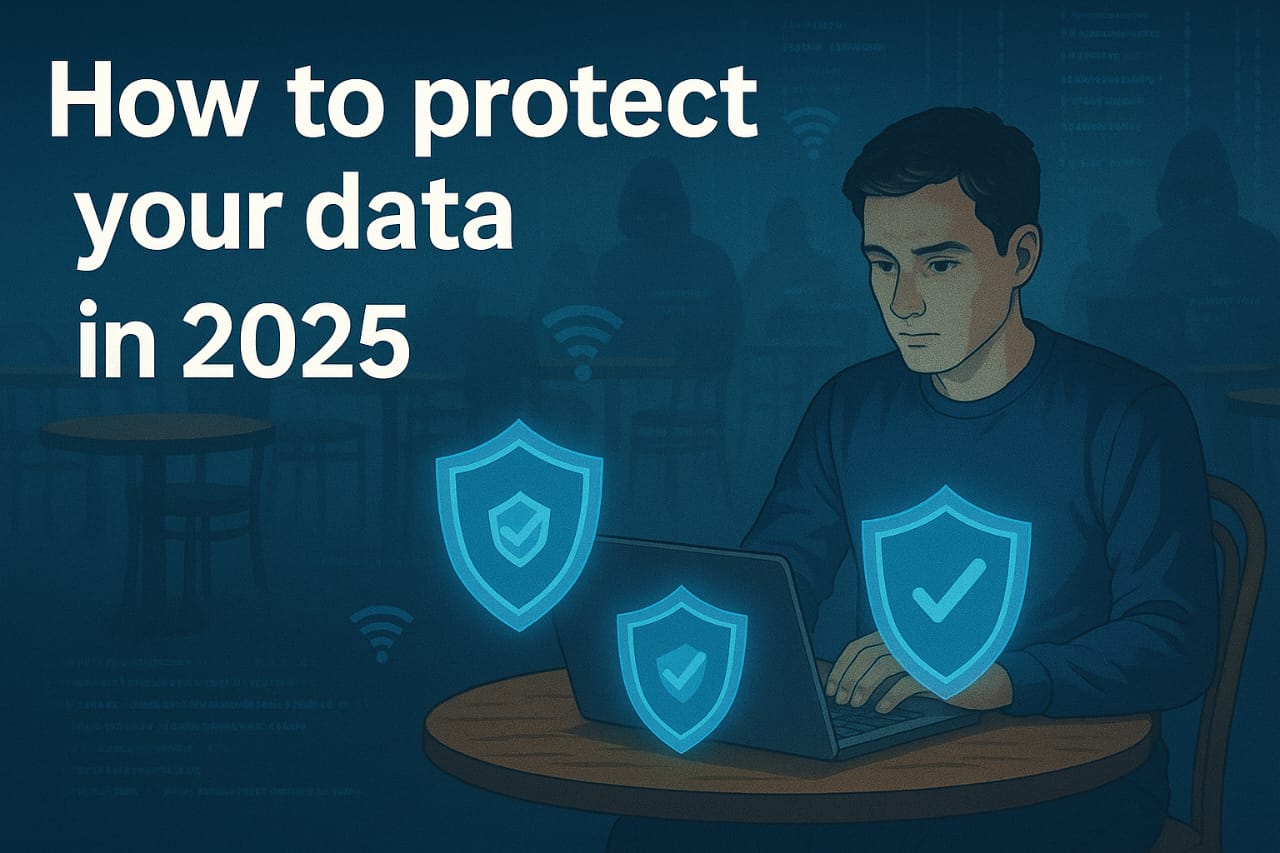
1 thought on “How to Stay Safe on Public Wi-Fi in 2025 – Stop Hackers Instantly!”