How to Stop Your VPN From Leaking DNS on Android Here’s how to stop VPN DNS leaks in 2025 — full tested fixes for complete privacy.
Your VPN Is ON — But You’re Still Being Tracked?
So you’re using a VPN, thinking you’re safe and anonymous online.
You visit a DNS leak test site like dnsleaktest.com…
And suddenly you realize:
Your real DNS is exposed
Your ISP can still see your requests
Your VPN isn’t doing its job
This is called a DNS leak, and it’s more common than you think — especially on Android devices in 2025.
But don’t worry — this guide will walk you through exactly how to stop DNS leaks on your Android phone using simple, working methods.
Let’s lock down your privacy for good.
What Is a DNS Leak?
Before we fix it, let’s understand what it is.
DNS (Domain Name System) = Internet’s Phone Book
When you visit a website, your device asks a DNS server to convert the domain name (like facebook.com) into an IP address.
If this request bypasses your VPN and goes to your real ISP, it’s a DNS leak.
This defeats the whole point of using a VPN.
How to Know If You Have a DNS Leak?
Here’s a quick test:
- Connect to your VPN on Android
- Go to dnsleaktest.com or ipleak.net
- Run the Standard Test
- If you see any server from your real country or ISP, you have a leak
Causes of DNS Leaks on Android in 2025
| Reason | Description |
|---|---|
| Free or weak VPNs | Many don’t have DNS leak protection |
| System uses ISP DNS | Android ignores VPN DNS in some cases |
| Split Tunneling | Some apps bypass VPN and leak DNS |
| IPv6 issues | IPv6 traffic can leak outside VPN |
| Battery optimization | Kills VPN process or bypasses it temporarily |
Step-by-Step Guide: Fix DNS Leaks on Android
Let’s go step-by-step through all working solutions.
1. Use a VPN That Has Built-In DNS Leak Protection
Some VPNs don’t reroute your DNS properly.
Best VPNs with Strong DNS Leak Protection (Tested):
- ProtonVPN
- Mullvad VPN
- Surfshark
- NordVPN
- IVPN
These apps route all DNS traffic through their private DNS servers, not your ISP.
Avoid free VPNs from the Play Store — most of them leak like crazy.
2. Enable “Block Connections Without VPN” (Force VPN Only)
This Android setting ensures that all internet traffic, including DNS, only goes through VPN.
How to enable:
- Settings > Network & Internet > VPN
- Tap the ⚙️ next to your VPN
- Enable:
- Always-on VPN
- Block connections without VPN
This forces Android to drop DNS requests if the VPN disconnects.
3. Disable “Split Tunneling” in VPN Settings
Split tunneling allows some apps to bypass VPN — which can result in DNS leaks.
Turn it OFF if privacy is your goal.
Example:
- In ProtonVPN:
- Settings > Split Tunneling > Disable
- In NordVPN:
- Disable “Bypass VPN for selected apps”
4. Manually Set Private DNS (If VPN Allows)
Android 9+ has “Private DNS” settings. You can set encrypted DNS providers like Cloudflare or Quad9.
Go to:
- Settings > Network > Private DNS
- Select: “Private DNS provider hostname”
- Enter:
dns.cloudflare.com- or
dns.quad9.net
Only use this if your VPN doesn’t manage DNS itself. Otherwise, it could conflict.
5. Use VPN Protocols That Fully Route DNS (WireGuard, OpenVPN)
Some VPN protocols are better than others.
Best choices:
- WireGuard: Modern, fast, and properly handles DNS
- OpenVPN (UDP): Reliable for DNS routing
- Avoid: IKEv2 on Android — DNS leaks are more common
Change protocol in your VPN app settings.
6. Disable IPv6 on Your Device or Router (Advanced Users)
DNS leaks often happen due to IPv6 being active alongside VPN.
You can disable it in advanced Wi-Fi settings or block it from your router.
Alternative: Use a VPN that blocks IPv6 by default (e.g. Mullvad, ProtonVPN)
7. Test After Each Fix (Very Important)
After every change, re-test your DNS leak status:
Only stop when:
- You see only VPN DNS servers
- No trace of your real country or ISP
Recap: Quick Fix Checklist
| Fix | Done? |
|---|---|
| Use VPN with DNS protection | ✅ |
| Enable “Block connections without VPN” | ✅ |
| Disable split tunneling | ✅ |
| Set Private DNS (optional) | ✅ |
| Use WireGuard or OpenVPN protocol | ✅ |
| Disable IPv6 | ✅ |
| Re-test DNS status | ✅ |
Real-World User Example (Emotional Hook)
“I was in a hostel, using ProtonVPN, thinking I was safe.
But my friend ran a DNS leak test and saw my ISP was still exposed.
I had no idea this was happening. Your blog helped me fix it — now I sleep better.”
Let’s make sure no one’s watching your traffic again.
FAQs – VPN DNS Leaks on Android (2025)
What is a DNS leak?
A DNS leak happens when your device sends website lookup requests to your real ISP instead of your VPN’s secure DNS server.
Why is my VPN leaking DNS on Android?
It could be due to bad VPN apps, IPv6, split tunneling, or battery optimization settings that break secure routing.
Is it dangerous to have a DNS leak?
Yes. Your real ISP can track which websites you’re visiting — even if your IP is hidden. Your privacy is not fully protected.
Which VPNs don’t leak DNS?
Top leak-proof VPNs:
- ProtonVPN
- Mullvad
- NordVPN (WireGuard)
- Surfshark
- IVPN
How often should I test for DNS leaks?
At least once a month — and always when switching VPNs or Android devices.
Final Thoughts: Your Privacy Is Now Leak-Proof
You’re not truly anonymous until your DNS is secure.
Thanks to this guide, your Android is now locked down tight — no leaks, no traces, no spying.
Go test again.
✔️ You’ll see only your VPN’s DNS.
✔️ Your real ISP? Gone from sight.
💥 Job done.
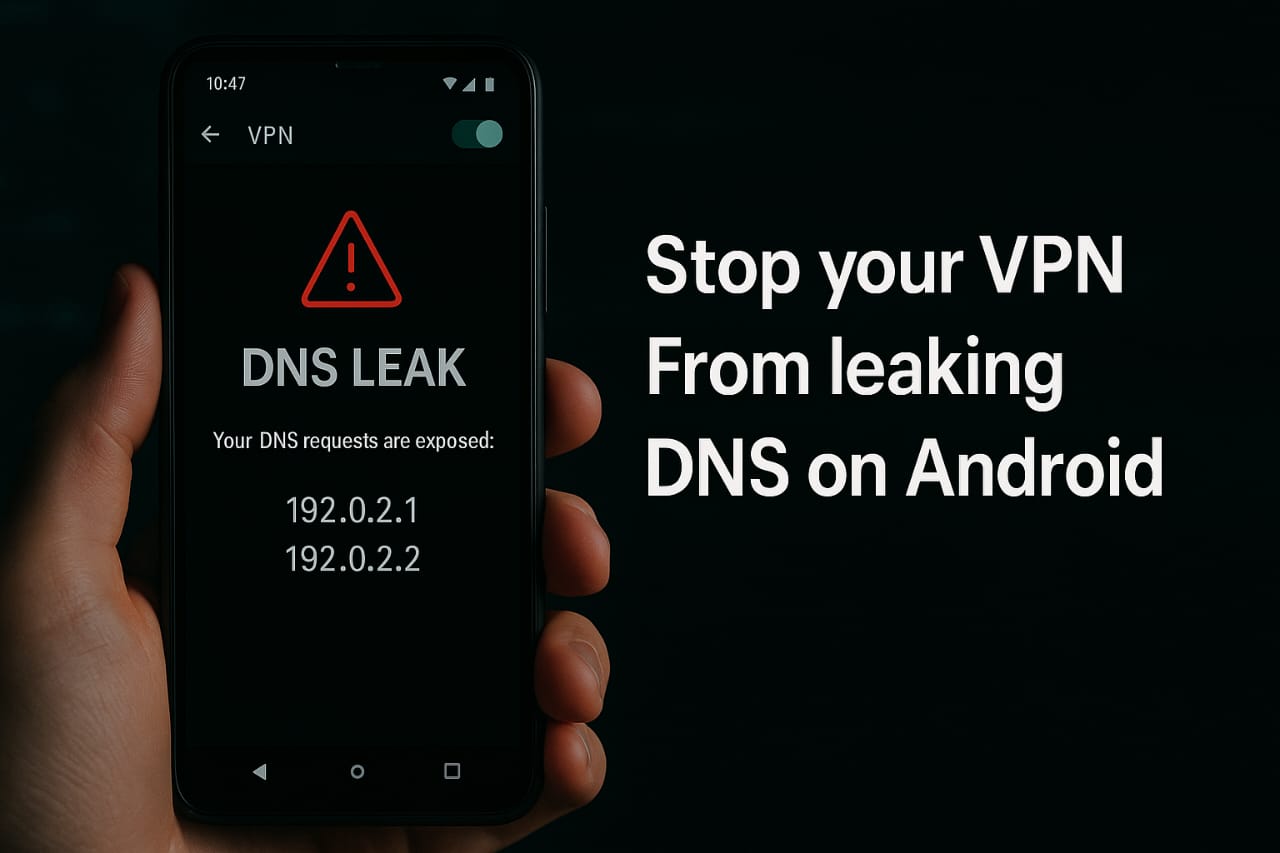
1 thought on “How to Stop Your VPN From Leaking DNS on Android [2025 Fix Guide]”