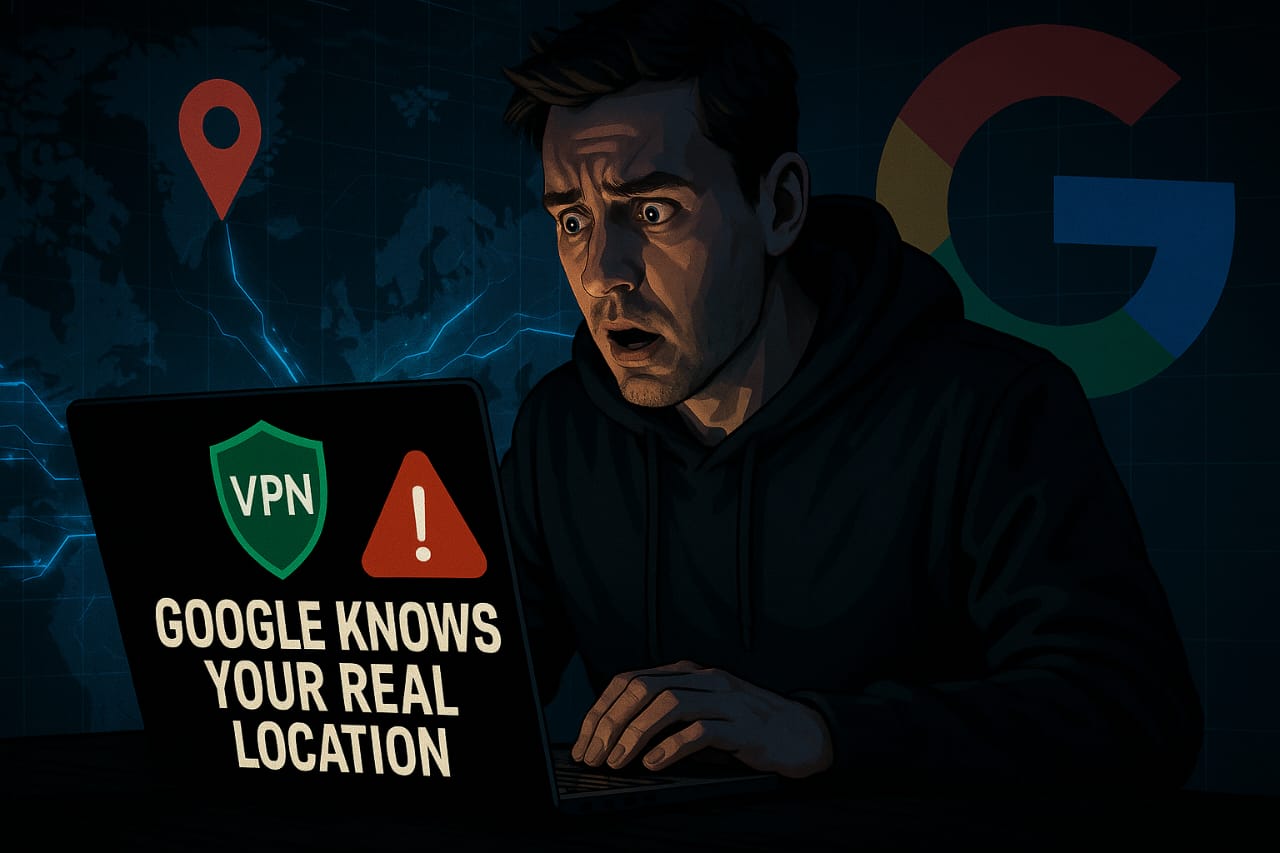Using a VPN but Is Google Tracking You real location? Here’s why it’s happening and how to stop it instantly (2025 full guide).
VPN On, But Still Being Tracked?
So, you’ve turned on your VPN thinking, “Now my location and activity are private.” But… why is Google still showing your real city in search results? Why do YouTube ads still match your actual location?
You’re not alone. This is one of the most frustrating issues VPN users face in 2025 — and it’s not your VPN’s fault. It’s how Google’s deep tracking system works now.
In this blog, we’ll expose the real reasons Google still tracks you even when VPN is active, and give you step-by-step fixes to block Google tracking permanently — on both Android, iOS, and desktop.
Let’s break Google’s tracking and finally reclaim your privacy.
Why Google Can Still Track You Even With VPN On
A VPN changes your IP address and encrypts your traffic. So theoretically, Google shouldn’t know your real location, right?
Here’s the truth:
Google doesn’t rely only on your IP anymore. It uses multiple hidden signals to track you.
Even with a VPN, Google might still see your location using:
- GPS on your device
- Wi-Fi network names
- Cookies & web activity
- Google account sync
- Location history
- Browser fingerprinting
- Mobile sensors (accelerometer, gyroscope)
And the biggest problem? Most VPNs don’t block these.
Main Reasons Why Google Ignores Your VPN Location
Let’s go deeper into how and why this happens:
1. You’re Logged into a Google Account
If you’re signed into Gmail, YouTube, or Google Maps, your Google account tracks your activity across devices. Your VPN changes your IP, but Google remembers you.
🔒 Fix: Always log out of your Google account when using a VPN for full privacy.
2. Google Location History is Turned On
Even if GPS is off, Google keeps a detailed record of where you go — through apps, movement, and network data.
📍 Fix: Turn off Location History in Google settings (step-by-step below).
3. Google Uses GPS (Especially on Mobile)
VPNs don’t block GPS data. If it’s on, Google uses real-time location signals from satellites to pinpoint you.
📡 Fix: Disable GPS/location access for Google apps in your phone settings.
4. Browser Leaks Your Location
Your browser may expose your real location through WebRTC leaks or HTML5 geolocation.
🌐 Fix: Use privacy browsers + disable location access in browser settings.
5. Wi-Fi Network is Known to Google
Google knows your home Wi-Fi router location. If your phone connects to it, Google assumes you’re there — even with VPN on.
🔌 Fix: Block location access to Wi-Fi and reset network settings.
2025: How Google Tracks You Even When You Think You’re Safe
Here’s how advanced Google’s tracking has become:
| Tracking Method | VPN Blocks It? | Can Google Still Track You? |
|---|---|---|
| IP Address | ✅ Yes | ❌ No |
| GPS / Location Services | ❌ No | ✅ Yes |
| Wi-Fi / Bluetooth Signals | ❌ No | ✅ Yes |
| Google Account Activity | ❌ No | ✅ Yes |
| Cookies / Web History | ❌ No | ✅ Yes |
| Device Fingerprinting | ❌ No | ✅ Yes |
How to Stop Google Tracking You – Step-by-Step Guide (Mobile & PC)
Follow these fixes to fully block Google from tracking you — even with VPN on:
Step 1: Turn Off Location on Android & iPhone
- Android:
- Go to Settings > Location
- Toggle OFF
- Go to App Permissions > Google – Select Deny
- iPhone:
- Go to Settings > Privacy & Security > Location Services
- Toggle OFF or set Google apps to “Never”
Step 2: Turn Off Google Location History
- Go to https://myaccount.google.com/activitycontrols
- Under Location History, click Turn Off
- Do the same for Web & App Activity
Step 3: Disable WebRTC & Geolocation in Browser
Chrome/Edge:
- Use extension: WebRTC Control
- In
chrome://settings/content/location, set to “Don’t allow”
Firefox:
- Go to
about:config - Set:
geo.enabled = falsemedia.peerconnection.enabled = false
Step 4: Log Out of Google Accounts When Using VPN
Being signed in leaks identity + behavior.
- Use Incognito Mode
- Or create a separate browser profile for private browsing
Step 5: Clear Cookies, Cache & Browser History
Use privacy-focused tools:
- CCleaner
- Privacy Badger
- uBlock Origin
- Or built-in browser tools
Bonus: How to Check If Google Still Sees Your Real Location
Use these tools to test if your VPN is working properly:
- 🔍 Search “What is my location” on Google
- If it still shows your real city, tracking is still happening
- 🌍 Use https://mylocation.org
- Shows if IP + GPS leak is happening
- 🔐 Use https://browserleaks.com
- Test for WebRTC, fingerprint, canvas leaks
Best VPN Settings to Block Google Tracking in 2025
Here’s how to supercharge your VPN for better privacy:
Use These Settings:
- Enable Kill Switch: To stop all traffic if VPN drops
- Disable IPv6: Most leaks happen via IPv6
- Enable DNS Leak Protection
- Use Obfuscated Servers: Hides VPN traffic from ISPs and apps
- Switch to Privacy-Focused Protocols: WireGuard or OpenVPN
- Use Incognito Mode: Reduces cookie & browser data leak
Recommended VPNs That Block Google Tracking
These VPNs are tested to reduce Google tracking signals:
| VPN Name | Strength | Logging Policy | GPS Block Support |
|---|---|---|---|
| NordVPN | Obfuscated servers, WebRTC leak protection | No Logs | ❌ (use OS settings) |
| ExpressVPN | Fast, strong encryption | No Logs | ❌ |
| Surfshark | CleanWeb, Incogni integration | No Logs | ❌ |
| ProtonVPN | Switzerland-based, strong privacy laws | No Logs | ❌ |
Final Tips for Full Google Privacy in 2025
- Use a separate non-Google browser (Brave, Firefox)
- Turn off “Ad Personalization” in Google account
- Stop using Google Maps; try Organic Maps or OsmAnd
- Use a non-Gmail email provider (ProtonMail, Tutanota)
- Switch to de-Googled Android (GrapheneOS, CalyxOS) for full control
FAQs – Google Tracking with VPN
Q.1 Why does Google still show my city even with VPN?
Because it uses GPS, Wi-Fi, and browser data — not just IP address.
Q.2 Can I fully hide from Google?
Only partially. But with strict privacy settings, a VPN, and Google-free apps, you can drastically reduce tracking.
Q.3 Is using incognito mode enough?
No. It hides browsing history from others on your device — not from Google.
Q.4 Can I use VPN and GPS spoofing together?
Yes, use apps like Fake GPS + VPN for full spoofing.
Conclusion: Break Free from Google’s Eyes
Google’s tracking in 2025 is deeper than ever — but not unstoppable.
By combining a solid VPN with the right privacy settings, blocking GPS, and disabling account-based tracking, you can finally take back control of your online identity.
📌 Next Step? Test your current leaks using MyLocation.org, then apply every fix in this guide.
🔗 Explore more privacy guides at Digimad.online and unlock your true digital freedom.