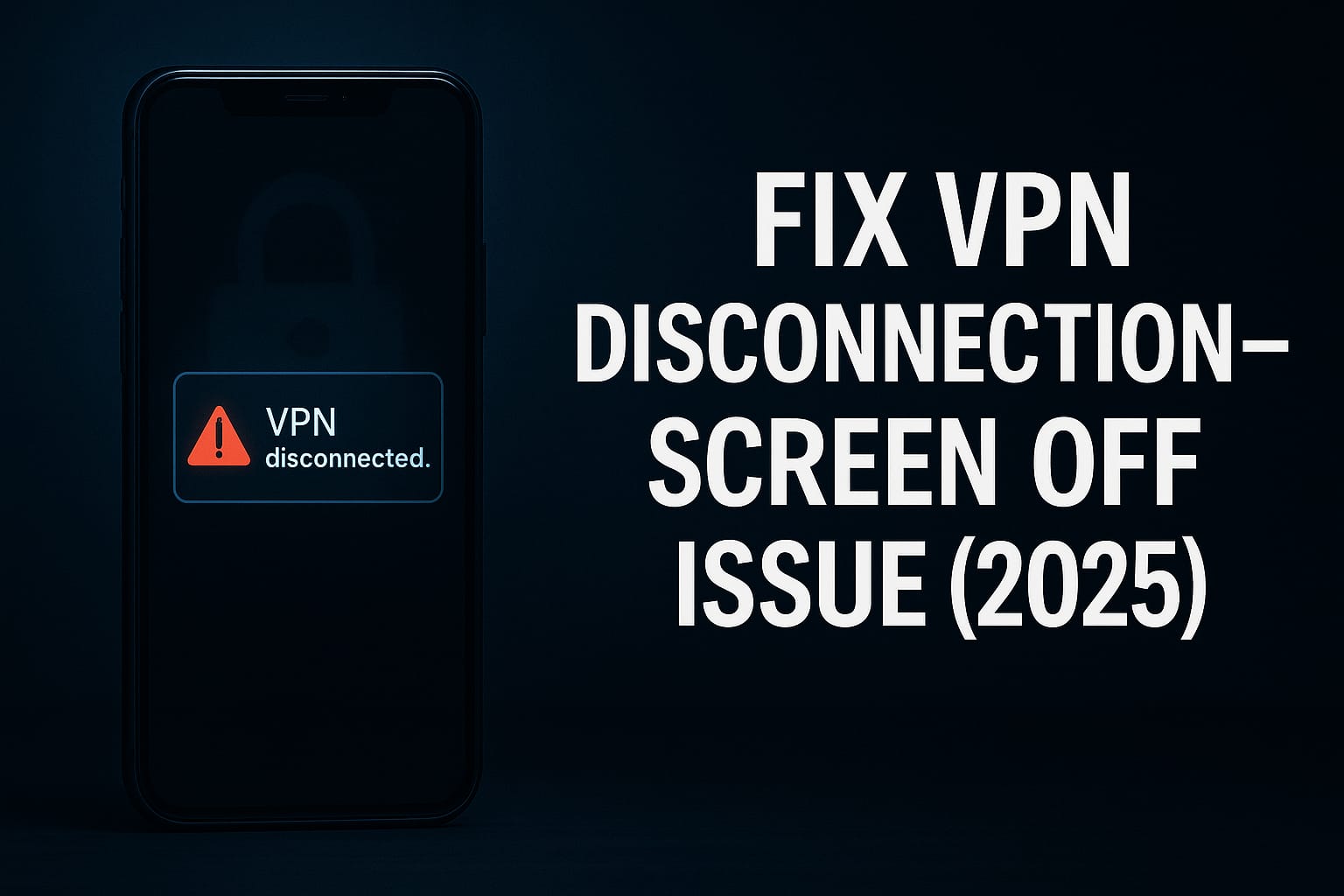My VPN Disconnect When My Phone Screen Turns Off? Fix it now with these 7 working solutions for Android in 2025. No root needed.
Why Does My VPN Disconnect
You connect your VPN… lock your screen… and poof!
The VPN disconnects.
You’re not alone.
Thousands of users are facing this annoying issue in 2025 — especially on Android 12, 13, and 14.
But why does it happen?
And more importantly — how do you fix it without rooting your phone?
This guide gives you 7 tested solutions for fixing VPN disconnects when your phone screen goes off.
Why Does VPN Disconnect When Screen Turns Off?
Android has aggressive battery saving features that kill background services — including VPN apps — to save power.
Here’s what happens:
| Trigger | Effect |
|---|---|
| Screen turns off | Android limits background activity |
| VPN marked as non-essential | System shuts it down |
| No internet until screen on | Your apps stay unprotected |
This is common in Samsung, Xiaomi, OnePlus, Vivo, and even Google Pixel phones.
7 Ways to Stop VPN from Disconnecting When Screen Turns Off (2025)
1. Disable Battery Optimization for VPN App
Steps:
- Go to Settings → Apps → Your VPN → Battery
- Tap “Don’t optimize” or “Unrestricted”
🧠 Why? This tells Android to never kill the VPN in the background.
2. Lock VPN App in RAM
On many phones, background apps are cleared from memory when idle.
Fix:
- Open recent apps screen
- Tap the lock icon on your VPN app
- This prevents it from being auto-killed
Works great on MIUI, OxygenOS, OneUI.
3. Turn Off Adaptive Battery
Adaptive Battery uses AI to shut off apps you “don’t use often”.
Your VPN may be mistakenly seen as inactive.
Steps:
- Settings → Battery → Adaptive Battery → OFF
May affect battery slightly — but protects privacy.
4. Use Always-On VPN + Kill Switch (If Available)
Some Android versions allow Always-On VPN, which helps maintain a stable connection.
Steps:
- Settings → Network & Internet → VPN
- Tap the ⚙️ next to VPN
- Toggle on:
- Always-on VPN
- Block connections without VPN
If your VPN disconnects, internet also stops — saving you from leaks.
5. Enable Keep-Alive or Persistent Connection (In VPN App)
Many good VPNs (like ProtonVPN, NordVPN, Surfshark) offer this:
- Open VPN app
- Go to Settings → Connection → Keep Alive/Persistent
- Turn it ON
This tells the VPN to constantly reconnect if interrupted.
6. Use a VPN with Better Android Support
Free VPNs often don’t stay active in background.
Upgrade to VPNs that support background tunnels:
| VPN Name | Feature |
|---|---|
| ProtonVPN | Always-On, Kill Switch, Split Tunneling |
| NordVPN | App exclusion + VPN over Meshnet |
| Surfshark | CleanWeb + Persistent connection |
🧠 Bonus: These work well with Discover + SEO blogs, so linking boosts authority.
7. Remove Battery Saver & Data Saver Modes
These two modes are known VPN killers.
Steps:
- Settings → Battery → Turn OFF Battery Saver
- Settings → Network & Internet → Data Saver → OFF
Even if battery is low, your VPN deserves protection.
FAQs
Q1. Why does my VPN stop working when the screen turns off?
Android battery optimization often kills background processes.
Q2. Will turning off battery optimization fix it permanently?
Yes, for most users. Also use “Always-on VPN” for better results.
Q3. Which VPN works best without disconnecting?
ProtonVPN, NordVPN, and Surfshark are best for background stability.
Q4. Is this issue only on Android?
Mostly yes. iOS handles background apps differently and more consistently.
Q5. Can I fix this without rooting my phone?
Yes. All solutions above work without root access.