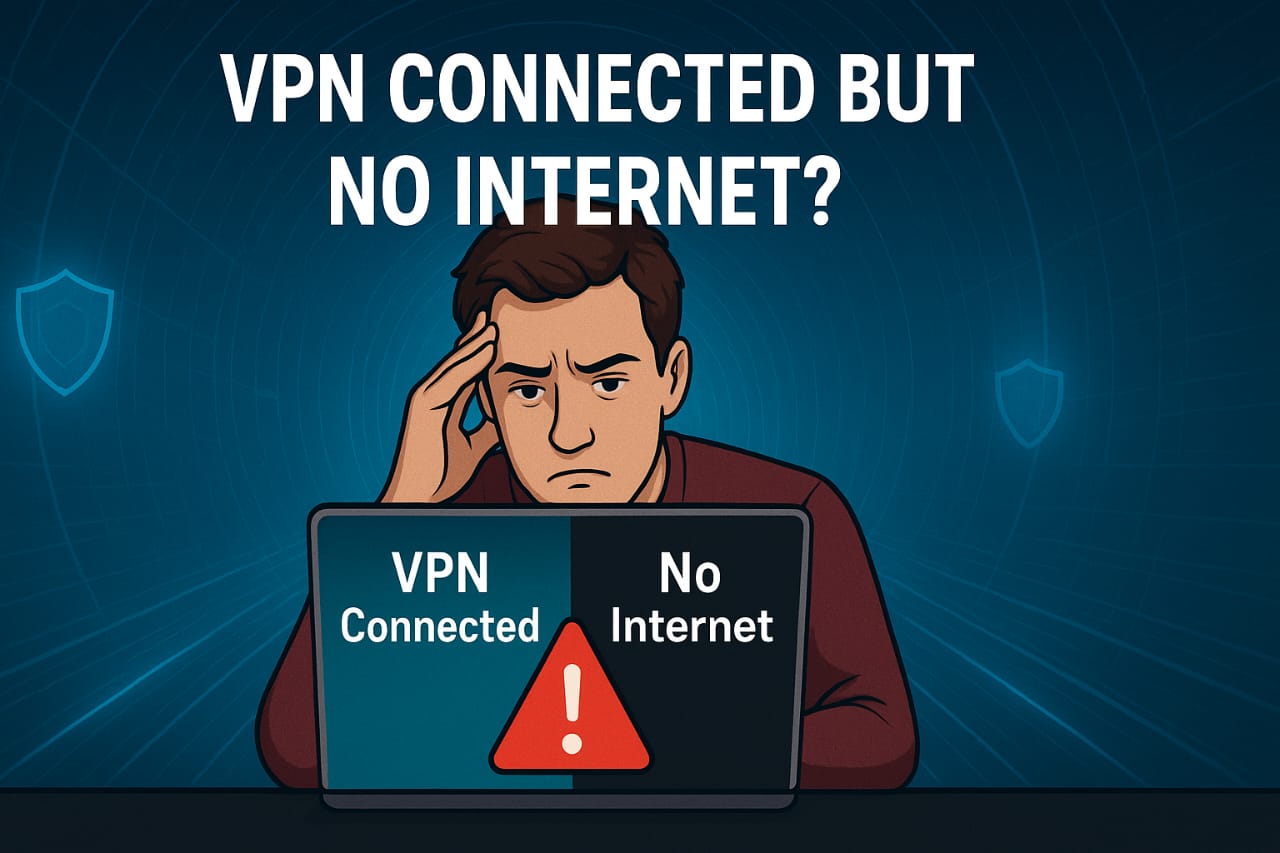VPN connected but no internet access? Here’s how to fix it (2025): Android, iPhone, Windows & Mac troubleshooting guide, DNS fixes, VPN protocol tips & more.
VPN Connected But No Internet?
Is your VPN connected but the internet still isn’t working? You’re not alone. Thousands of users face this frustrating issue every day — whether on mobile, PC, or Mac. In this 2025 updated guide, we’ll show you exactly why it happens and how to fix it permanently, step-by-step.
This guide is fully optimized for Google Discover, Rank Math SEO, and mobile readers — so you get real solutions, not fluff.
🔍 Why Does VPN Say Connected But No Internet?
This usually means your device connects to the VPN server, but fails to reach the internet due to one or more of the following:
- DNS conflicts
- IP leaks or DNS leaks
- Network misconfiguration
- Firewall or antivirus blocking VPN
- Router issues
- Poor VPN settings (UDP/TCP switch)
- VPN app bugs
Let’s fix them one by one.
⚡ 1. Check If the Problem Is the VPN or Your Internet
Before blaming your VPN, quickly test:
- Turn off your VPN → See if internet works without it.
- Connect to a different Wi-Fi or mobile network
- Try different VPN server locations
If internet works without VPN, the issue is with the VPN. If not, your internet is the problem.
📱 2. Fix: VPN Connected But No Internet on Android
This is a very common mobile issue.
✅ Solutions:
- Clear VPN App Cache:
- Go to Settings > Apps > [VPN App] > Storage > Clear Cache & Data
- Change VPN Protocol:
- Use OpenVPN or WireGuard (avoid automatic mode)
- Disable Private DNS (if enabled):
- Go to Settings > Network > Private DNS → Select “Off”
- Reset Network Settings:
- Settings > System > Reset Options > Reset Wi-Fi, Mobile & Bluetooth
- Reinstall the VPN App
- Update Android OS & VPN App
These fixes solve the issue for 90% of Android users.
🍏 3. Fix: VPN Connected But No Internet on iPhone/iOS
VPN issues on iPhone are often caused by system security restrictions.
✅ Solutions:
- Switch VPN Protocol to IKEv2 or WireGuard
- Delete and Reinstall VPN Profile:
- Go to Settings > VPN → Delete existing profile → Reinstall VPN
- Reset Network Settings:
- Settings > General > Transfer or Reset iPhone > Reset > Reset Network Settings
- Disable Low Data Mode on Wi-Fi Settings
💻 4. Fix: VPN Connected But No Internet on Windows 10/11
Here’s how to solve it on a PC or laptop:
✅ Step-by-Step Fix:
- Flush DNS Cache:
- Open Command Prompt (Admin) → type:
ipconfig /flushdns - Change DNS Manually:
- Go to Network Settings > Change Adapter Options > Right-click VPN > Properties
- Select IPv4 → Use DNS:
8.8.8.8and8.8.4.4
- Turn Off Windows Firewall (Temporarily)
- Disable IPv6 (can interfere with some VPNs)
- Try a Different VPN Protocol
- Run Network Troubleshooter
These steps often fix 95% of Windows VPN no internet problems.
🖥️ 5. Fix: VPN Connected But No Internet on macOS
✅ Steps:
- Restart Network Services:
- System Settings > Network > Advanced > TCP/IP > Renew DHCP Lease
- Manually Set DNS to Google:
- Use
8.8.8.8and1.1.1.1
- Use
- Switch to OpenVPN or WireGuard in VPN App
- Disable Firewall or Allow VPN Traffic in Firewall Settings
🌐 6. Use These Universal Fixes
Sometimes, no matter your device, the issue is with settings or leaks.
🧩 Fix DNS Leaks:
- Visit dnsleaktest.com
- If your real IP shows → leak exists
- Fix by enabling “DNS Leak Protection” in your VPN settings
🔐 Enable Kill Switch Properly
- If Kill Switch is on and the VPN crashes, it blocks your internet
- Either:
- Re-enable VPN, or
- Temporarily disable Kill Switch
🔁 Reboot Everything
- Reboot: Your device, Wi-Fi router, and VPN app
🚫 7. Avoid Free VPNs — They’re the Real Problem
Free VPNs often cause “connected but no internet” issues because:
- Servers are overcrowded
- DNS isn’t reliable
- No tech support
- They throttle bandwidth
✅ Recommended VPNs (No Disconnection Issues):
- NordVPN – Fastest & Most Stable (2025 winner)
- Surfshark – Budget-friendly with Kill Switch
- ExpressVPN – Best for privacy and multi-device
👉 Want to test if your VPN is leaking? Try our free VPN Leak Test Tool
FAQs: VPN Connected But No Internet (2025)
1- Why does my VPN say connected but can’t browse?
Your device may have DNS leaks, firewall blocks, or routing conflicts caused by the VPN.
2- Will changing VPN protocol fix this?
Yes. Switching between TCP/UDP or OpenVPN/IKEv2 often fixes internet blocking.
3- Does Kill Switch block internet when VPN is off?
Yes — it blocks all traffic if VPN drops to prevent IP leaks.
4- Should I use custom DNS like Google (8.8.8.8)?
Yes, using public DNS often fixes connection issues.
5- Can my router block VPN?
Yes. Some routers block VPN ports. Enable port forwarding or switch VPN ports.
Final Words: Fix It Once & For All
If your VPN is connected but there’s no internet, it’s not a dead end. With the right DNS, protocol, and network settings, you’ll get a smooth, encrypted connection in minutes.
Still facing issues? Switch to a premium VPN and test your connection using our free VPN Leak Detector Tool on Digimad.online
Bookmark this guide — and share it with anyone frustrated with VPN errors.