VPN Disconnects When Screen Turns Off on Android? Learn how to stop VPN from turning off in sleep mode. 7 real fixes that work in 2025.
Why Does My VPN Disconnect When I Lock My Phone?
You’re using your VPN for security.
You lock your Android screen.
You come back 5 minutes later… and boom:
❌ VPN disconnected
❌ Your IP is exposed
❌ You’re no longer protected
You might be thinking:
“Isn’t the whole point of a VPN to run all the time?”
Yes — but on Android, especially in 2025, this issue is way more common than you think.
Good news?
This guide shows you exactly how to fix it — whether you’re using ProtonVPN, NordVPN, Surfshark, or any other service.
Let’s make sure your VPN stays ON, even when your screen turns OFF.
Why Your VPN Disconnects When Android Screen Turns Off
This issue happens due to:
| Reason | Description |
|---|---|
| Battery Optimization | Android kills background apps to save power |
| Aggressive Wi-Fi Sleep Policies | Wi-Fi gets disconnected in sleep |
| VPN App Settings | Some VPNs are set to auto-disable |
| OS Limitations (especially in MIUI, Realme, Samsung) | Custom Android versions kill background services |
| Doze Mode | Android’s deep sleep that halts internet + apps |
Let’s Fix It: Step-by-Step Solutions (100% Working)
1. Disable Battery Optimization for Your VPN App
Android aggressively kills background apps to save power.
You need to whitelist your VPN.
How to do it:
- Go to: Settings > Battery > Battery Usage
- Tap your VPN app (e.g., ProtonVPN, NordVPN)
- Select Don’t optimize or Unrestricted
On some phones:
- Settings > Apps > Your VPN App > Battery > Choose Unrestricted
Your VPN will now be allowed to run even when screen is off.
2. Turn Off Wi-Fi Sleep Mode
If your phone disconnects Wi-Fi during sleep, your VPN drops too.
Fix it like this:
- Settings > Wi-Fi > Advanced Settings
- Tap: “Keep Wi-Fi on during sleep”
- Select: Always
📌 Bonus Tip: On some phones, you’ll find this under Developer Options.
3. Use Always-On VPN + Block Connections Without VPN
This is a built-in Android feature — perfect for your issue.
Here’s how to activate it:
- Settings > Network & Internet > VPN
- Tap the ⚙️ next to your VPN app
- Enable:
- Always-on VPN
- Block connections without VPN
This forces Android to keep your VPN connected — and disables internet if it disconnects.
Works beautifully with ProtonVPN, NordVPN, Mullvad, etc.
4. Turn Off Data Saver Mode
Data Saver limits background data — and can disconnect VPN too.
Fix:
- Go to: Settings > Network > Data Saver
- Toggle: Off
Or, allow unrestricted data for your VPN app.
5. Allow Background Data + Background Activity
Some Android phones limit background services:
Fix:
- Go to: Settings > Apps > Your VPN App
- Enable:
- Background Data
- Background Activity
This keeps the VPN running even when you’re not using your phone.
6. Avoid Problematic Battery Manager Skins (Xiaomi, Realme, Oppo)
Some brands like MIUI (Xiaomi), ColorOS (Oppo), or Realme UI are known to force-stop VPNs.
Try this:
- Long press on the VPN app icon
- Tap App Info > Battery Usage
- Set it to No restrictions or Unrestricted
📌 On MIUI:
- Go to Security App > Battery > App Battery Saver > VPN app > No Restrictions
7. Switch to a VPN App with Persistent Connection Mode
Some VPNs are better built for Android’s sleep mode.
Best VPNs that stay connected:
- ProtonVPN (Stealth protocol + Always-On)
- NordVPN (Meshnet + Kill switch)
- Mullvad VPN (WireGuard persistent)
- IVPN (Lightweight + privacy focus)
Avoid most free VPNs — they have no persistent mode or get throttled.
8. Use Tasker or MacroDroid for Advanced Automation
If all else fails, automation can fix it.
- Create a rule:
- “If screen turns on → check if VPN is connected → reconnect if not”
Requires some setup but works well with Proton, Mullvad, or any OpenVPN app.
Quick Test: Is the Fix Working?
- Turn on your VPN
- Lock your screen for 5–10 minutes
- Unlock and check:
- Does the VPN icon still show in the status bar?
- Open
whatismyipaddress.com— does it still show VPN IP?
If yes — 🥳 you’re now protected even when the screen is off.
🔗 Internal Links to Add:
/vpn-kill-switch-not-working-after-sleep-mode//vpn-disconnecting-randomly-fix-2025//vpn-not-hiding-real-location-fix//best-vpn-settings-for-speed-and-privacy-2025/
🧠 Meta Description (SEO):
VPN disconnects when your screen turns off on Android? Learn how to stop VPN from turning off in sleep mode. 7 real fixes that work in 2025.
FAQs: Android VPN Disconnects in Sleep – All Answers
🔹 Why does my VPN disconnect when I turn off my Android screen?
It’s usually due to battery optimization, Wi-Fi sleep mode, or background app limits. Android puts VPN apps to sleep unless configured properly.
🔹 How do I keep my VPN running all the time on Android?
Enable:
- Always-on VPN
- Disable battery optimization
- Allow background data/activity
This ensures your VPN doesn’t disconnect in sleep mode.
🔹 Is this issue common in 2025?
Yes — especially with Android 13/14/15 and custom ROMs like MIUI, RealmeUI, and OxygenOS. VPN disconnect issues are increasing, especially with aggressive battery saving.
🔹 Which VPNs stay connected even after screen lock?
Best ones include:
- ProtonVPN
- Mullvad VPN
- IVPN
- NordVPN (on WireGuard or MeshNet)
They support persistent mode and stealth settings.
🔹 Should I enable “Block connections without VPN”?
Yes. This ensures no data leaks even if the VPN crashes. It disables all internet unless VPN is active. Very useful for privacy and security.
Final Words: Sleep Peacefully — Your VPN Won’t Disconnect Again
A VPN that drops when your screen turns off is like a security guard that naps on duty.
But now, you’ve learned:
- How to configure Android the right way
- How to stop battery killer modes
- What settings actually keep your VPN alive
No more exposure. No more guessing.
Just 24/7 encrypted protection — even when your screen is off.
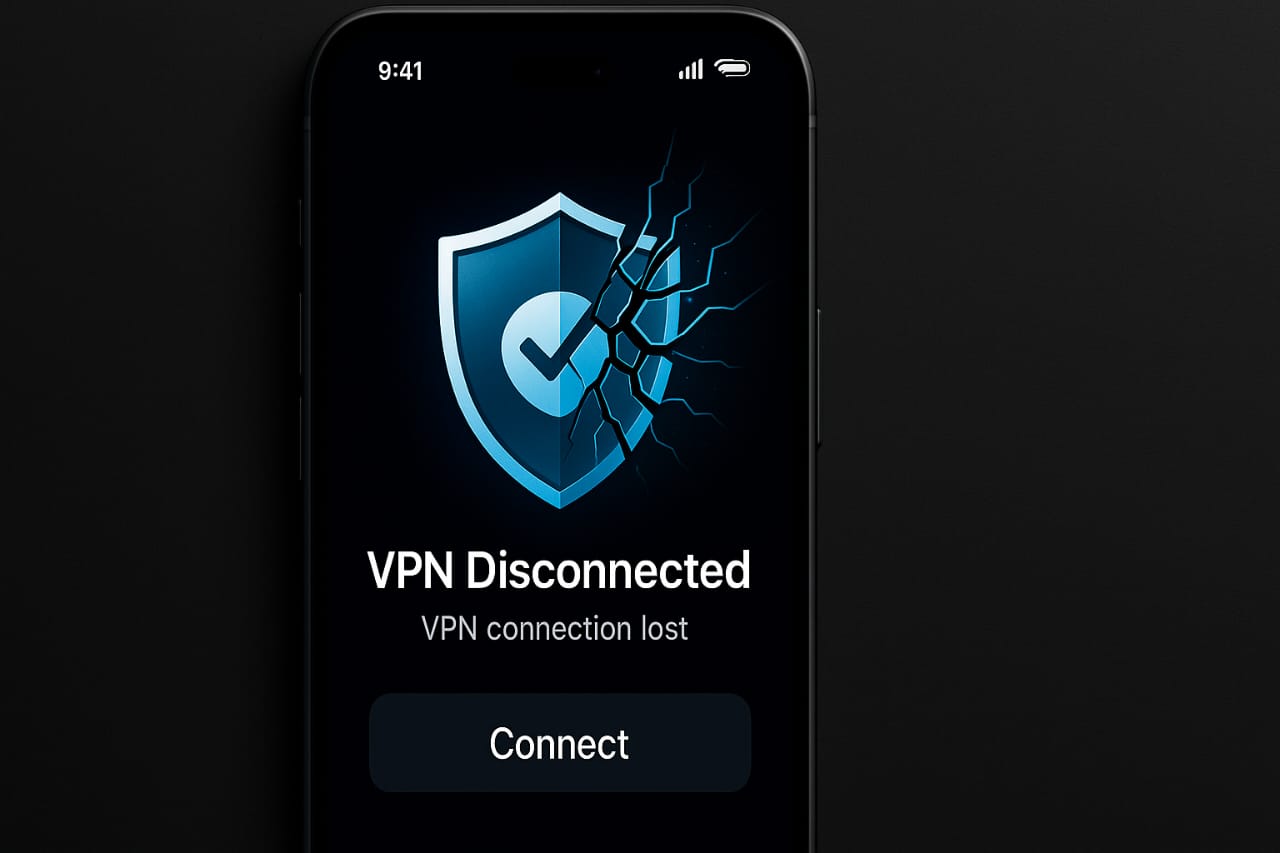
1 thought on “VPN Disconnects When Screen Turns Off on Android? Here’s the Fix [2025 Guide]”