Is VPN Not Hiding Location? This 2025 expert guide explains why it happens and shows how to fix it fast on mobile, PC, and browser.
Still Seeing Your Real Location with VPN? You’re Not Alone
Imagine this: you turn on your VPN, connect to a server in London, but when you check your IP — it still shows your real city in Pakistan or USA. 🤯
You feel betrayed. Exposed. And worst of all, you thought VPN = total privacy.
But you’re not alone.
Thousands of users every day face the same issue — “My VPN is not hiding my location.”
Let’s break down why this happens and how to fix it 100% — even if you’re a beginner.
⚠️ Why Your VPN Is Not Hiding Your Location
1. WebRTC Leaks (Especially in Chrome and Firefox)
WebRTC is a browser feature that can expose your real IP even when using a VPN. Most users don’t know this.
❗ Your VPN might work perfectly — but your browser leaks your IP anyway.
2. DNS Leaks
If your device sends DNS requests outside the VPN tunnel, your real IP or ISP location can be revealed.
3. Google Location History
Google uses GPS, Wi-Fi, and even your account history to guess your real location — not just your IP.
4. IPv6 Leaks
Many VPNs still don’t fully block IPv6, which can cause location leaks.
5. Faulty VPN Setup
Sometimes you think VPN is connected, but it disconnected in background — and you’re exposed without knowing.
How to Fix It – Step-by-Step (2025 Proven Fixes)
1. Check If You’re Leaking Location
Use this free VPN leak test tool:
👉 https://ipleak.net/
It shows what IP, DNS, and WebRTC info your browser is exposing.
If it shows your real country/city, your VPN is leaking.
2. Disable WebRTC (Browser-Based Leak)
For Chrome:
- Install the “WebRTC Network Limiter” extension
- Or go to brave://flags and disable WebRTC features (if using Brave)
For Firefox:
- Go to
about:config - Search for
media.peerconnection.enabled - Set it to false
🎯 This blocks browser-based IP leaks.
3. Use a VPN With DNS Leak Protection
Switch to VPNs that force all DNS queries through their tunnel.
Best VPNs that protect DNS:
- NordVPN
- ExpressVPN
- Surfshark
Also, you can manually set DNS to:
1.1.1.1(Cloudflare)8.8.8.8(Google DNS)
4. Disable Location Tracking in Google & OS
On Android:
- Go to Settings > Location > Turn off
- Settings > Google > Location History > Pause
On Windows:
- Settings > Privacy > Location > Turn off
- Stop Google Chrome from accessing location
This ensures apps don’t use your real location even if VPN is on.
5. Turn Off IPv6 (Device-Wise)
For Windows:
- Control Panel > Network > Adapter settings > Right click > Properties
- Uncheck “Internet Protocol Version 6 (TCP/IPv6)”
For macOS:
- Terminal command:
bashCopyEditnetworksetup -setv6off Wi-Fi
This eliminates another leak path.
6. Always Use Kill Switch
Make sure your VPN has Kill Switch turned ON.
It automatically blocks all internet access if VPN drops — so you’re never accidentally exposed.
🧠 Bonus Tip: Don’t Use Free VPNs
Most free VPNs:
- Don’t block WebRTC
- Leak DNS
- Don’t offer IPv6 or Kill Switch protection
- Sell your data
You’re not hidden, you’re just less visible — and that’s dangerous.
Instead, use:
They offer full leak protection + trusted no-log policy.
🔗 Related Blogs You Should Read:
- ✅ Top VPNs That Don’t Leak IP Address (2025)
- ✅ Free VPNs vs Paid VPNs – Which One is Safe in 2025?
- ✅ How to Use VPN Safely on Public Wi-Fi (2025)
- ✅ VPN Speed Dropped? Real Fixes That Work (2025)
🙋♂️ FAQs
❓Why is my VPN showing my real location?
Your browser, DNS, or apps like Google may still track your actual IP or GPS data, even if VPN is on.
❓Can Google detect my real location with VPN?
Yes, if you’re logged into your Google account or location history is on, it may override VPN info.
❓How to know if VPN is leaking?
Visit ipleak.net or dnsleaktest.com and check if your real city, country, or ISP is showing.
❓Which VPN hides location best in 2025?
NordVPN, Surfshark, and ExpressVPN offer the most accurate and private IP masking in real-time.
🧠 Conclusion: Hide Your Location Like a Pro in 2025
If your VPN isn’t hiding your location — you’re not protected.
But now you know how to:
- Diagnose leaks
- Fix browser and system settings
- Use a proper leak-proof VPN
Don’t just turn on your VPN — secure it.
✅ Want full privacy with zero leaks?
Read our VPN settings guide next:
👉 Best VPN Settings for Fastest Speed & Privacy (2025 Guide
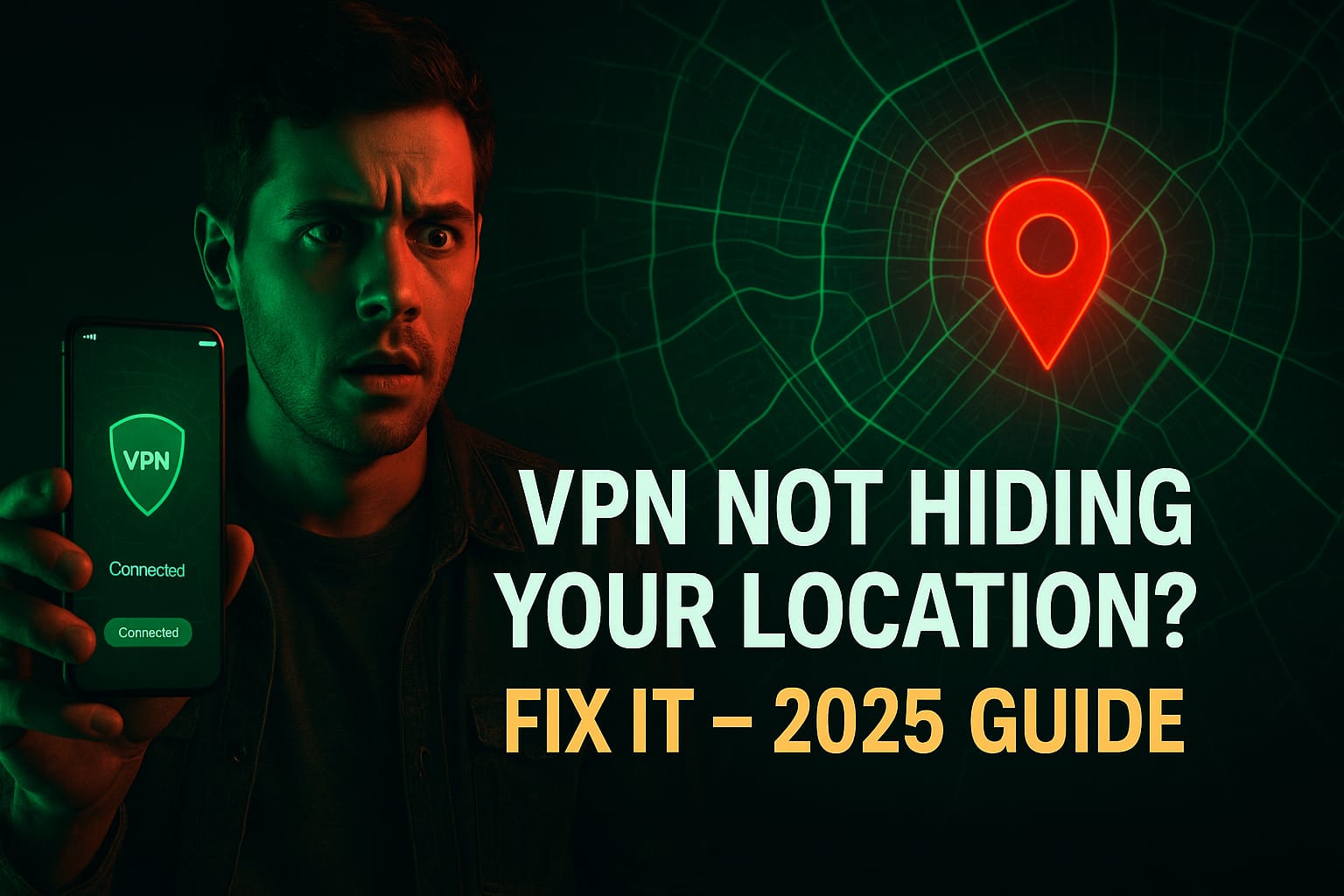
11 thoughts on “VPN Not Hiding Location? Fix It in 2 Mins”